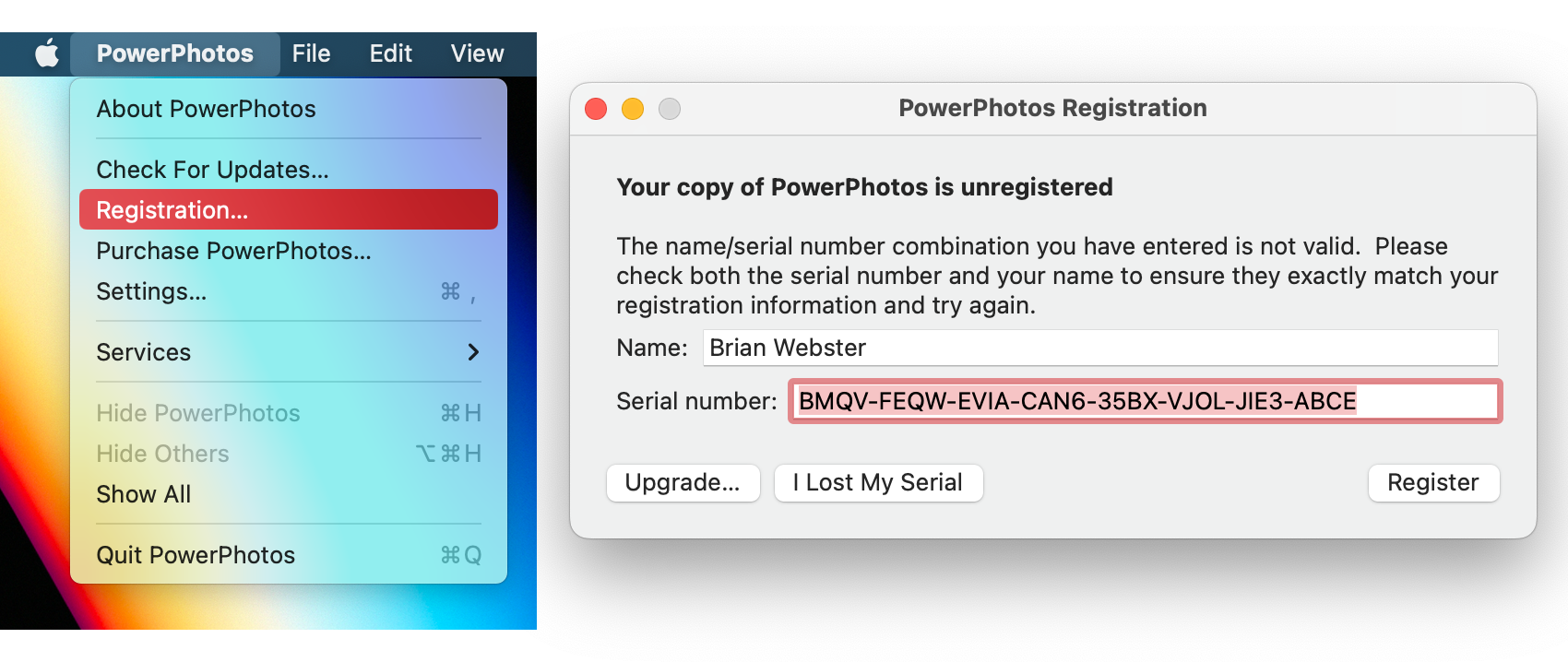PowerPhotos Help
Registering PowerPhotos
Many of the features of PowerPhotos work without a registration code, but if you find PowerPhotos useful and/or wish to use some of the advanced features only available to registered users, a license can be purchased for $29.95 by clicking the “Purchase Now” button in the upper right corner of the main window, or online at https://www.fatcatsoftware.com/store. The differences between a licensed and an unlicensed copy of the program is outlined below
| Unlicensed | Licensed | |
|---|---|---|
| Create new libraries | Yes | Yes |
| Use existing libraries | Yes | Yes |
| Library groups | Up to 3 | Unlimited |
| Search libraries | Yes | Yes |
| Find duplicate photos | Find duplicates only | Mark duplicate photos for deletion |
| Copy photos and albums | 20 photos at a time | Unlimited photo copying |
| Merge libraries | Preview only | Full merge |
| Delete photos | 20 photos at a time | Unlimited photo deletion |
| Export photos | 20 photos at a time | Unlimited exports |
| Migrate iPhoto libraries | 2 libraries at a time | Unlimited libraries at a time |
Unregistered copies of PowerPhotos can be used on as many computers as you’d like. A license for PowerPhotos is for a single user, but allows for use on two machines (e.g. a desktop and a laptop). If you intend have more than one user using the registration-only features of the program, you should purchase a registration code for each person who will be using the program. If you buy a code for multiple users, the number of users the registration covers will be shown in the registration window.
Entering your registration info
Once you’ve made your purchase, you’ll receive an email your registration info, consisting of the name you used to register, and a unique serial number. If you already have the PowerPhotos app installed on your Mac, the email will have a “Register Now” link which will automatically open up PowerPhotos and enter your registration info for you.
If that doesn’t work for any reason, you can also enter your registration manually by opening PowerPhotos and selecting “Registration…” from the PowerPhotos menu in the upper left, next to the Apple menu. This will bring up the registration window where you can enter the name and serial number from your email. Both the name and serial number need to be exactly the same as in your order, so make sure to copy and paste them from your email rather than try to type them in yourself.
Upgrading from PowerPhotos 1.0 or iPhoto Library Manager
If you have an existing license for PowerPhotos 1.0 or any version of iPhoto Library Manager, you can receive a 50% discount when upgrading to PowerPhotos 2.0 by entering your old serial number when placing your order at https://www.fatcatsoftware.com/store.
If you’re running PowerPhotos 2.0 on a Mac that already has PowerPhotos 1.0 or iPLM registered, the “Upgrade PowerPhotos” button will automatically send your existing serial number for when placing an in-app order.
If you need to retrieve your registration information, visit our lost license page.