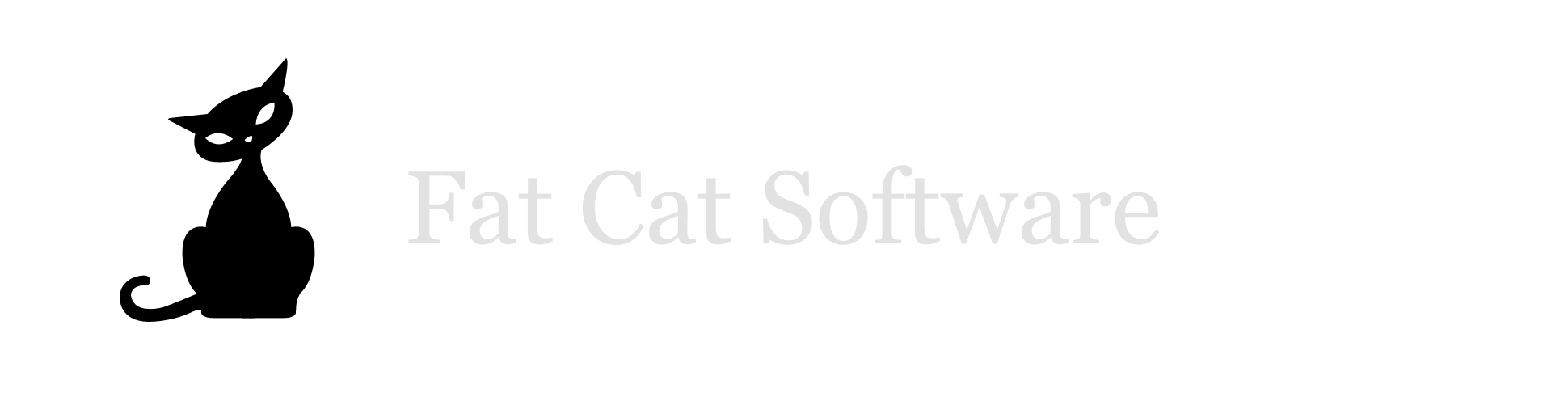iPhoto 7/‘08 observations
I've only been playing around with iPhoto 7 for a little bit now, but I've found some interesting nuggets on how things have changed in comparison to iPhoto 6. And yes, the official version number for the new iPhoto is 7, even thought it's part of iLife '08. Thanks for not making things totally confusing, Apple. *sigh*Events are the new RollsAs I suspected might be the case, it appears that the new Events feature in iPhoto 7 is, structurally speaking, a rebranded use of Rolls from iPhoto 6 and earlier. In fact, I don't see the term "roll" used anywhere in the iPhoto 7 interface anymore. I'm happy with the new Events interface, as it is a marked improvement and much more useful than rolls were under iPhoto 6. At the core of things, they basically work the same, but there are a couple important differences in behavior.Like rolls, events are mutually exclusive, so every photo belongs to a single event, no more, no less. However, in iPhoto 6, every distinct import was grouped into a single roll. In iPhoto 7, a single import can now result in multiple events, depending on what settings you have in the preferences, and the dates of the photos that were taken.Library folders are now packagesIn previous versions of iPhoto, your library folder was just that, a folder. It appeared as a normal folder in the Finder, and you could dig through it and mess with things just as easily as any other folder. In iPhoto 7, Apple has decided to make iPhoto folders into packages instead. A package is simply a folder that doesn't appear as a folder in the Finder. Most applications are actually packages (or rather, a special type of package called a bundle), and many other things, from plugins to documents are also marked as packages. You can still see what's inside a package by control-clicking it in the Finder and selecting "Show Package Contents".This may cause a little terminology confusion in the short run, as the term "iPhoto library folder" is used fairly pervasively, but I think in the long run this is a good move by Apple. Countless people have unknowingly borked their iPhoto libraries in various ways by moving stuff around inside the library folder. This is actually not unreasonable behavior, but iPhoto reacts very poorly to having its library messed around with. So, my basic reaction is, "What took them so long?".For those curious in the technical details, iPhoto libraries don't require an extension, as is the norm for most applications that store their data in packages, but instead have their "Is Package" bit set so that the Finder displays it as a package, even without an extension. It also sets the type/creator on the folder so that the library is displayed as a pretty icon in the Finder, as well as a Contents/PkgInfo file containing the same information.Auto import folderI don't see this mentioned anywhere in the documentation, but there is now a new folder inside the library named "Auto Import". It appears that how this works is, if you put some photos into the Auto Import folder, then the next time you launch iPhoto, it will look in that folder and import any photos it finds there. It does delete any photos in that folder after importing them. There is also an "auto import" Applescript command, but calling it doesn't seem to do anything, at least not as far as I can see. I have a feeling this may have been a feature that was pulled out late in development, and they just forgot to remove the Applescript command and the actual folder inside the library.New keyword interfaceAnother iPhoto release, another new interface for assigning keywords. By my count, this is at least the 4th different interface iteration for this feature in iPhoto. I also think this is the first time that the new interface has actually been an improvement over the old one.In iPhoto 7, you can actually edit keywords directly inside the main viewer. This is quite cool, as it will autocomplete existing keywords as you type, and if you type a new keyword and type a comma, it will automatically create a new keyword with what you typed. This is a vast improvement over iPhoto 6, where you had to go into the preferences window just to add new keywords to your list.But how do you edit the keywords of multiple photos at a time? This actually took me a good while to find, as the info window no longer contains a tab for editing keywords as it did before, and the keywords pane/button no longer exists down in the lower left corner of the window. I eventually found it, under the Window menu, there is a "Show Keywords" item that brings up a window with all your keywords.From this window, you can select multiple photos, and then click the keyword buttons to assign/unassign keywords to the entire selection. You can also drag keywords up to the "Quick Group" area above and assign one letter keyboard shortcuts to them. For example, if I have "n" assigned to the keyword "nebula", anytime I have something selected in the main iPhoto window, I can just press "n" to add/remove the "nebula" keyword from the selected photos.I think this is the first version of iPhoto that really has a good interface for assigning keywords. Don't know what took them so long, but there it is. My only gripe would be to have a button available somewhere in the bottom section of the window to bring up the keywords window, as I can see many people never even realizing that it's available. I was actively looking for it, and it took me a good couple of minutes to find it.There are many other large and small new features in iPhoto 7, which I may go into in more detail later, but those are the things that popped out at me in the first couple of hours of playing with it. I'll be posting more later with other nuggets as I find them.