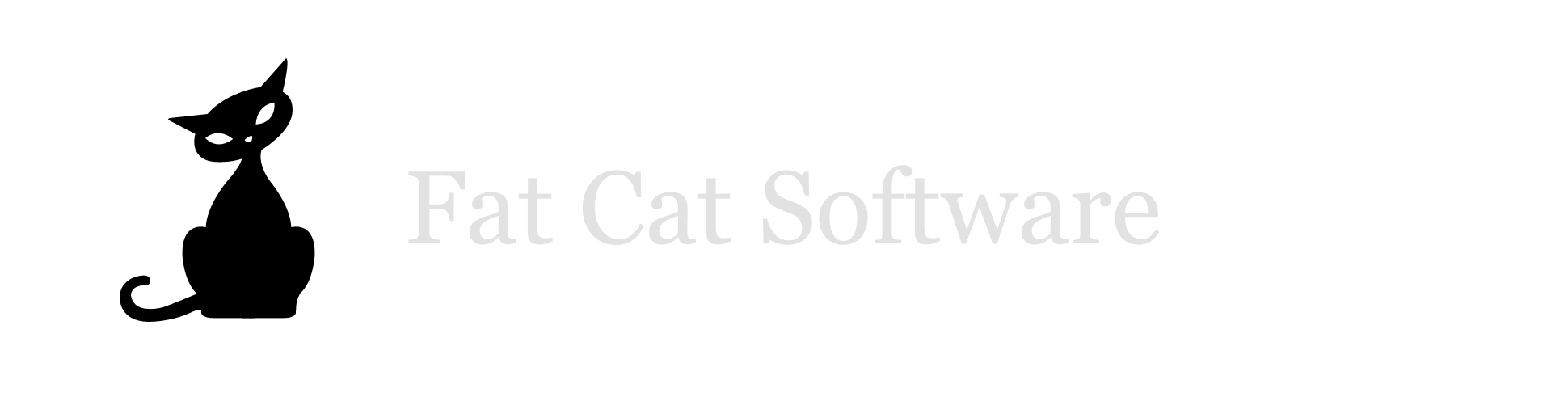How to get iPhoto and Aperture to quit trying to download your MobileMe galleries
(note: this post applies to both iPhoto and Aperture, but I only talk about iPhoto in the body of the post for brevity’s sake)
Apple discontinued their MobileMe service on June 30th in favor of iCloud. If you have an iPhoto library that has galleries published to MobileMe, the first time you open your library after MobileMe’s discontinuation, iPhoto will display a message saying that it will proceed to download your MobileMe galleries to your iPhoto library, since soon you will not be able to access them at all. For most people, you’ll probably just want to let the program do its thing and download your galleries. However, this can take quite a while if you have a lot of galleries, and iPhoto will refuse to quit or let you do anything else until it finishes. Also, if you have multiple libraries with MobileMe set up, you’ll be asked once for each separate library, and there’s not much point in downloading everything more than once. So, if for these or other reasons you just want iPhoto to quit nagging you about your galleries, here are steps you can take to do so. But be sure that you have copies of all the photos you’ve uploaded, because once you do this, you won’t be able to get them back from MobileMe any longer!
Disable your networking. As soon as you open your library, iPhoto will check MobileMe and start the downloading process, which doesn’t give you a chance to preempt iPhoto and set things so that it won’t try to download the galleries in the first place. The best workaround I’ve found is to just temporarily disable your networking. It’s crude, but it works. If you use a wireless connection, the easiest way to do that is choose “Turn WiFi Off” from the item in the menu bar in the upper right that shows your wireless signal and connection status. You can also disable things using the Network pane in System Preferences.
Open iPhoto. Once you’ve turned off your networking, you should be able to open up your iPhoto library, iPhoto will see that there is no network connection, and thus not attempt to migrate your MobileMe galleries.
Delete your MobileMe account. Press command-comma to open up the iPhoto preferences window, then click on the “Accounts” icon up top (in Aperture, you want the “Web” icon instead). This will show you all the accounts you have set up for publishing photos to the web, such as Flickr, Facebook, and of course MobileMe. Select the MobileMe account in the account list, then click the button with the minus sign below the list to remove the account. If you already have photos previously downloaded from a MobileMe gallery, iPhoto will offer to copy those to your main library, but it will not attempt to download any additional items from your MobileMe account.
Handle other libraries if necessary If you have multiple iPhoto libraries set up, each library has its own account list, so you may need to go through and check each one to see if it has a MobileMe setup, and perform the same steps as above.
Turn your networking back on! You can now enjoy the internet again without being nagged by iPhoto about your galleries