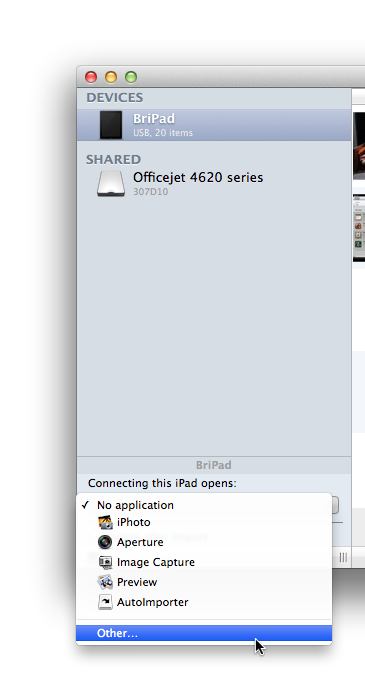Using a digital camera with multiple libraries
One of the primary uses of iPhoto is to import and organize photos you have taken with your digital camera. There are a couple things you should know about how this works when you have multiple iPhoto libraries.
If you have iPhoto set up to launch automatically as soon as your plug your camera in, this will cause iPhoto to open whichever library you had last chosen to work with in iPhoto. This can sometimes cause the wrong library to be opened up, at which point you have to quit iPhoto, go open up iPhoto Library Manager, switch to the correct library, and then open up iPhoto again. If this happens to you a lot, you might want to instead set iPhoto Library Manager to open up when you attach your camera rather than iPhoto. This way, you can be sure that you have the right library selected before opening up iPhoto, and avoid importing photos into the wrong library.
To set this up, open up the Image Capture application located in your main Applications folder on your hard drive. Plug in your camera, and it should appear in the “Devices” section. Select the device, then use the pop-up menu at the bottom of the list and select “Other...”, at which point you can select iPhoto Library Manager in your Applications folder, and click OK. Now, when you plug in your digital camera, iPhoto Library Manager should automatically open instead of iPhoto.