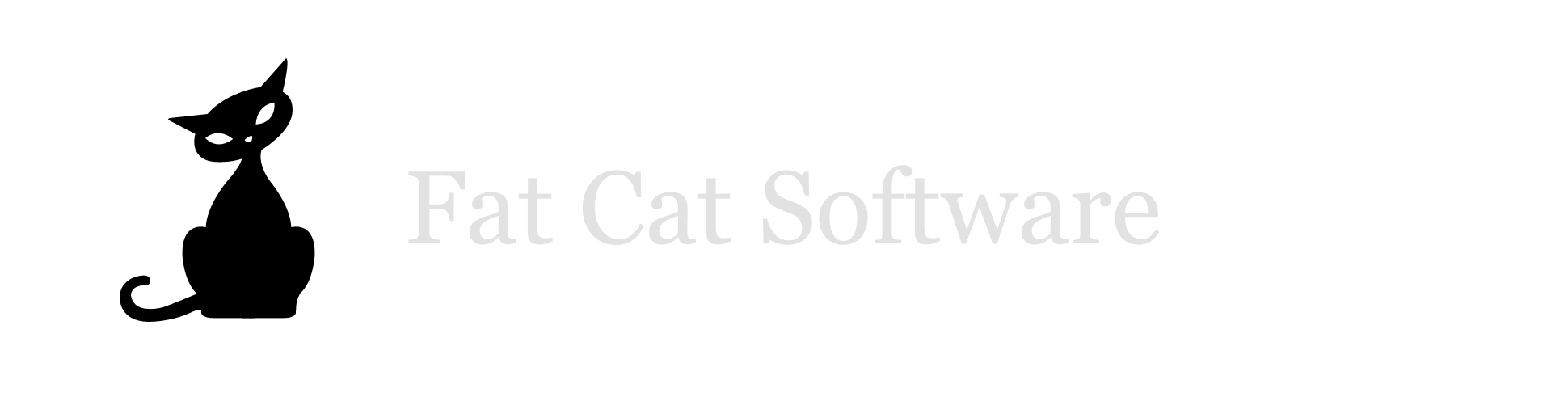Migrating your libraries from iTunes to Music on macOS Catalina
Starting with macOS 10.15 Catalina, Apple has discontinued iTunes and replaced it with a new app called Music. The new Music app does not provide the necessary support for PowerTunes to manage multiple libraries, but if you already have multiple libraries set up, you can migrate each of your libraries from iTunes to Music.
To migrate one of your iTunes libraries, do the following. This assumes you already have all your libraries listed in your library list in PowerTunes:
- Open PowerTunes and select the library you want to migrate.
- Click the “Library Info” tab below the library list, then click the “Reveal in Finder” button. This will open up a Finder window with your iTunes library file selected.
- Click the Music app icon in the dock and hold down the option key while it starts. This will display a dialog asking if you want to create a new library or open an existing one. Click the “Choose Library…” button.
- This will display an open file dialog. Take the library file you previously revealed in the Finder and drag it into the open file dialog. This should make it so that same library file is selected in the open file dialog.
- Click the “Open” button in the lower right, and Music will then ask you where you want to save the migrated library. By default it will place it in the Music folder in your home folder, but if you wish to store it elsewhere (e.g. on an external drive), you can choose whatever location you want.
- Note that after the migration is finished, the window for the Music app may not be visible. You can click the Music app icon in the dock again to display the Music window if necessary.
If you have multiple libraries, you will need to repeat this process for each library you want to migrate to Music.
Opening Music libraries
Once you’ve migrated your libraries, to switch between them, you will need to hold down the option key while opening the Music app and select the library you want to open. Note that as of the writing of this document (2019-09-30), double clicking a Music library file in the Finder does not open that library in the Music app - it merely opens the Music app and shows whichever library was opened most recently. Until Apple fixes this, you will need to use the option key method to open a different library
Media folders
When you migrate your iTunes library to Music, it will not alter your iTunes media folder or change its location. This means you should not delete the iTunes folder or iTunes Media folder after migrating your library, since your Music library will still be referencing the files that same location. Refer to the help documentation in the Music app for instructions on moving/copying your media folder if you want to have it in a different location.