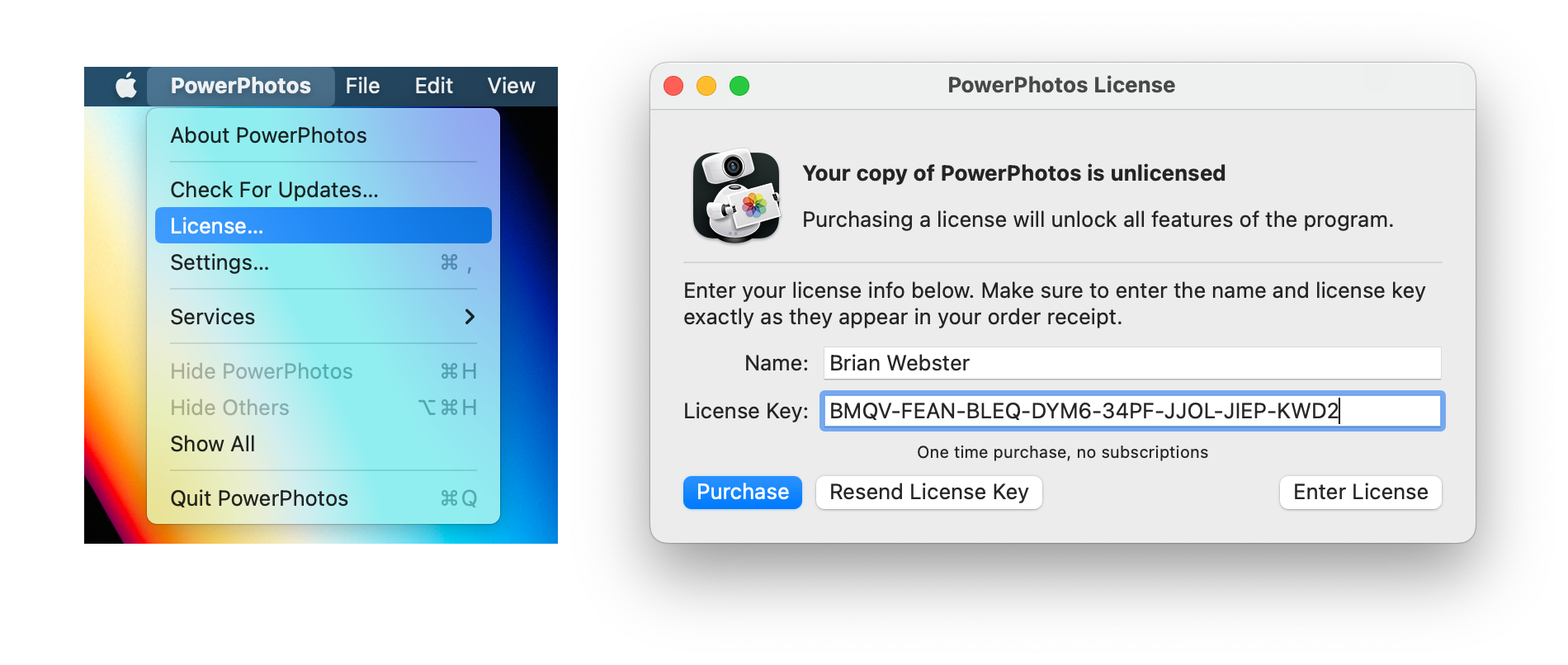PowerPhotos Help
Licensing PowerPhotos
Many of the features of PowerPhotos work without a license key, but if you find PowerPhotos useful and/or wish to use some of the advanced features only available to licensed users, a license can be purchased for $39.95 by clicking the “Purchase PowerPhotos” button in the upper right corner of the main window, or online at https://www.fatcatsoftware.com/store. The differences between a licensed and an unlicensed copy of the program are outlined below
| Unlicensed | Licensed | |
|---|---|---|
| Create new libraries | Yes | Yes |
| Use existing libraries | Yes | Yes |
| Library groups | Up to 3 | Unlimited |
| Search libraries | Yes | Yes |
| Find duplicate photos | Find duplicates only | Delete duplicates |
| Copy/move photos and albums | 20 photos at a time | Unlimited photo copying |
| Merge libraries | Preview only | Full merge |
| Delete photos | 20 photos at a time | Unlimited photo deletion |
| Batch edit metadata | 20 photos at a time | Unlimited editing |
| Export photos | 20 photos at a time | Unlimited exports |
| Convert iPhoto/Aperture libraries | Yes | Yes |
Unlicensed copies of PowerPhotos can be used on as many computers as you’d like. A license for PowerPhotos is for a single user, but allows for use on two machines (e.g. a desktop and a laptop). If you intend have more than one user using the license-only features of the program, you should purchase a license key for each person who will be using the program. If you buy a key for multiple users, the number of users the license covers will be shown in the license window.
Upgrades
If you have a license key for PowerPhotos 1 or 2, or any version of iPhoto Library Manager, you can enter your license key when purchasing PowerPhotos 3 to receive a 50% discount. If you’ve lost track of your license key, you can have it emailed to you at our lost license page
Upgrading PowerPhotos to the latest version is not required - if you have a license for an older version of PowerPhotos, you can continue running that version with your existing license without needing to upgrade. If you need to download an older version of PowerPhotos you can find them at the older downloads page.
Entering your license info
Once you’ve made your purchase, you’ll receive an email your license info, consisting of the name you used to purchase, and a unique license key. If you already have the PowerPhotos app installed on your Mac, the email will have a “Activate License” link which will automatically open up PowerPhotos and enter your license info for you.
If that doesn’t work for any reason, you can also enter your license manually by opening PowerPhotos and selecting “License…” from the PowerPhotos menu in the upper left, next to the Apple menu. This will bring up the license window where you can enter the name and license key from your email. Both the name and license key need to be exactly the same as in your order, so make sure to copy and paste them from your email rather than try to type them in yourself.
Note: past versions of PowerPhotos have used the terms “registration code” or “serial number” but was later changed “license key”. There is no functional change between the two, just a terminology change.
Here is a summary of the major features differences between PowerPhotos 1, 2, and 3:
| Features | PowerPhotos 1 | PowerPhotos 2 | PowerPhotos 3 |
|---|---|---|---|
| Supported macOS versions | 10.15 - 15.x | 12.0 and later | 14.0 and later |
| Create new libraries | ✅ | ✅ | ✅ |
| Use existing libraries | ✅ | ✅ | ✅ |
| Merge libraries | ✅ | ✅ | ✅ |
| Search libraries | ✅ | ✅ | ✅ (advanced queries) |
| Find duplicate photos | ✅ | ✅ | ✅ |
| Copy/move photos and albums | Copy only | Copy only | Copy and move |
| iCloud optimized storage support | ❌ | ✅ | ✅ |
| Library groups | ❌ | ✅ | ✅ |
| Delete photos | ❌ | ✅ | ✅ |
| Export photos | ❌ | ✅ | ✅ |
| Global menu bar item | ❌ | ✅ | ✅ |
| Convert iPhoto/Aperture libraries | ❌ | ✅ | ✅ |
| Edit photo metadata | ❌ | ❌ | ✅ |
| Batch edit metadata | ❌ | ❌ | ✅ |
| Live updating photo browser | ❌ | ❌ | ✅ |
| In-window photo viewer | ❌ | ❌ | ✅ |
| Rename/move/delete albums | ❌ | ❌ | ✅ |