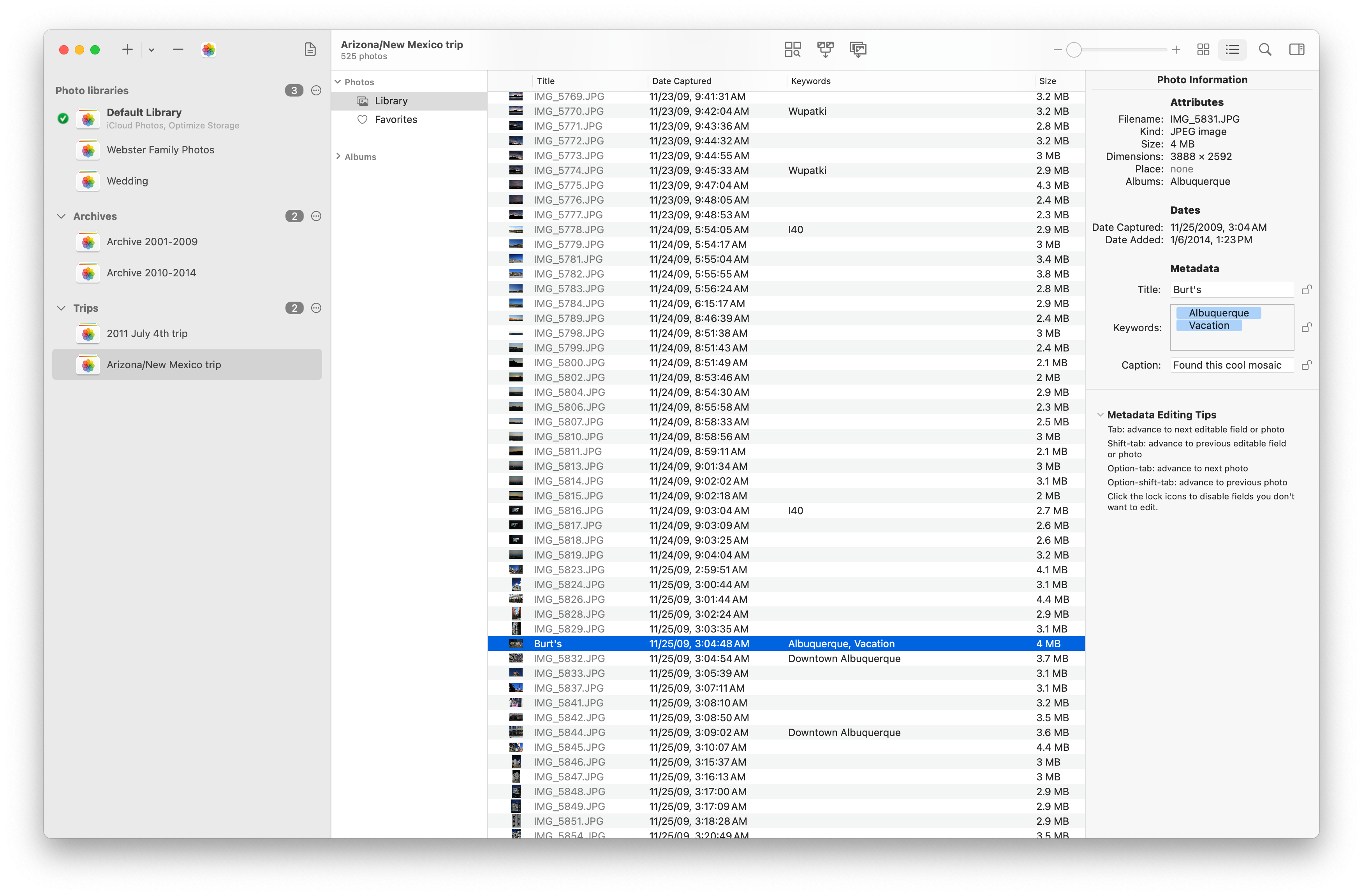PowerPhotos Help
List view
In addition to the Photos-style grid view, PowerPhotos also provides a list view, which is useful when you’re more interested in looking through your photos’ attributes, such as keywords, sizes, descriptions, and so forth. You can switch between grid view and list view using the control in the upper right, next to the search field.
You can customize the appearance of list view using the commands available in the View menu. These include:
- Show Columns: allows you to add or remove columns from the list. You can choose from caption, date, dimensions, keywords, kind, place, or size. You can also control-click on the column headers of the list view as a shortcut to access the same menu.
- Sort By: allows you to specify what attribute the photos should be sorted by. The “manual” option will display an album’s photos in the same order you’ve arranged them in Photos. You can also sort the list by clicking one of the column headers at the top of the list.
<< Grid view