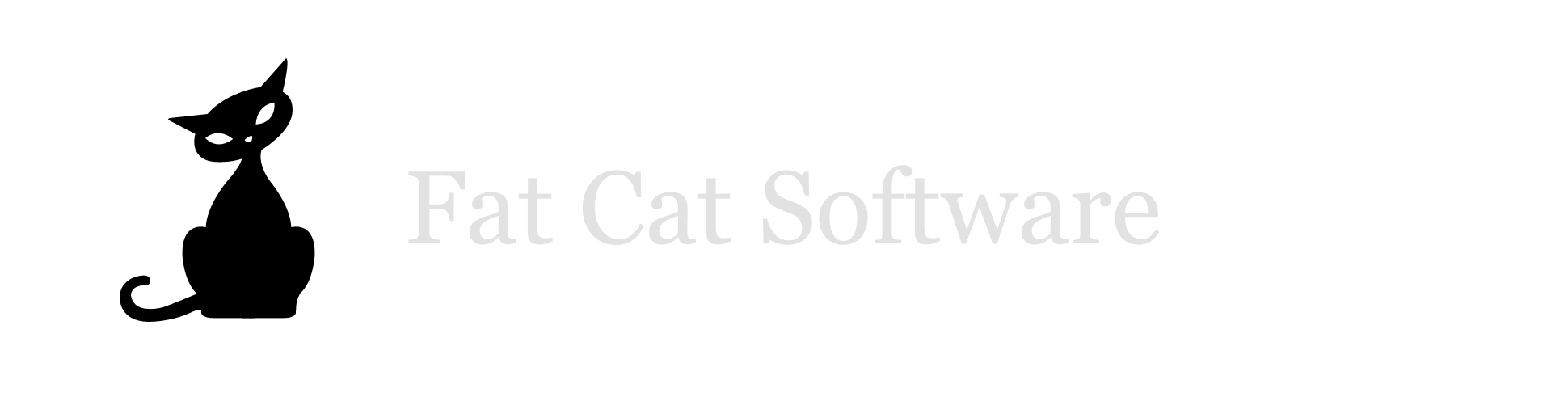How iTunes Match interacts with multiple iTunes libraries
With Apple’s recent release of their new iTunes Match service, which allows you to store iTunes music content using Apple’s iCloud service, I’ve received several inquiries on how this interacts with having multiple iTunes libraries set up on your machine, whether it be with PowerTunes, or simply having multiple user accounts with their own iTunes library. There are no direct incompatibilities with PowerTunes, but there are a few things that are good to know with respect to how iTunes Match will interact with your libraries.Each of your libraries can have iTunes Match either enabled or disabled, and you can set this separately on a per-library basis. When a library has iTunes Match enabled, if you select “Update iTunes Match” from the “Store” menu in iTunes, it will automatically add any new tracks that have been purchased, matched, or uploaded to iCloud from other libraries or devices to the iTunes library you currently have open. It doesn’t automatically download all the new tracks by default, but it adds entries for the tracks to your library, and you can later download the actual song files for those tracks you wish to download. Note that this applies to any library with iTunes Match enabled, either on the same Mac or on different Macs.
If you plan on using PowerTunes to keep different libraries with separate content, then you will probably not want to enable iTunes Match on more than one library. If you do enable iTunes Match on multiple libraries, when iTunes updates content from the cloud, tracks from your different libraries will end up intermingled with each other, which defeats the purpose of separating them in the first place. For example, if you have a Blues library and a Classical library, and you enable iTunes Match in both libraries, then iTunes will end up adding your blues tracks to your classical library and your classical tracks to your blues library, which is probably not what you want it to do.
A single Apple ID can have a maximum of 10 devices (Macs, iPhones, iPads, etc.) registered with it at once for iTunes Match. This registration is per-machine though, not per-library, so enabling iTunes Match on multiple libraries on a single machine will only count as a single device as far as registrations are concerned. However, a given Mac can only be registered with one Apple ID at a time. This means that on your Mac, you cannot have one library with iTunes Match enabled using one Apple ID, and a second library with iTunes Match enabled using a second Apple ID. All libraries on a single Mac must all use the same Apple ID for iTunes Match, even if the libraries belong to different user accounts on that Mac.
If you have any tracks in your library which are stored on iCloud, but which have not yet been downloaded to your Mac (i.e. they have the little “cloud download” button next to their names in iTunes), iTunes does not write out any information for such tracks to its XML file, so those tracks will not appear in PowerTunes when browsing your library, or using features such as “Find Orphans” or “Fix Dead Tracks”. The iCloud status of each track (e.g. “Matched”, “Uploaded”, “Purchased”, etc.) is not written out either, so you must open the library in iTunes itself to view that information.
That is the basic overview of how iTunes Match works with multiple libraries. If there are any edge cases you’ve encountered that I haven’t covered here, feel free to e-mail support@fatcatsofware.com with any questions you might have.