Importing Photos (registered users only)
In addition to copying photos from one library to another, iPhoto Library Manager allows you to directly import photos into one of your libraries or even into an existing album inside a library. To import photos into a library, drag the files or folders you want to import and drop them on the library in the main library list:

You can also have the imported photos added to an existing album by dropping them onto an album instead:
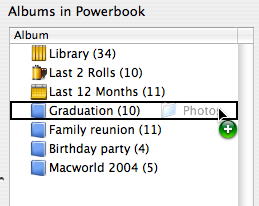
iPhoto Library Manager will automatically open the target library and import the photos into it.
Along with importing the photos, a number of options are provided to automatically set various attributes of the photos as they are imported, such as dates, Finder comments, and Spotlight metadata for ratings, keywords, and picture titles. You can read more about these options in the preferences section. Note that you can use this feature to copy specific photos along with their metadata from one library to another. Just select and drag the photos directly from the main iPhoto window and drop them on one of the libraries in iPhoto Library Manager's list, and the photos will be imported into that library, maintaining their metadata. Note that when importing photos in this manner, album organization will be preserved. If you wish to preserve this organization, it is recommended that you use the album copying feature instead.
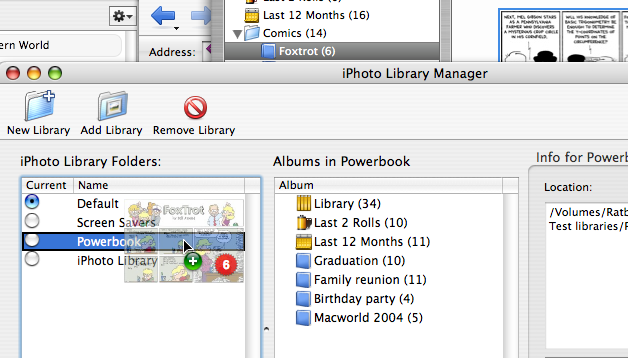
If you have just changed some of the information for your photos, it may take Spotlight a minute to update its index with the new information, so if some changes don't appear the first time, select the "Force Spotlight Reindexing" item from the File menu, wait a minute, then try the import again.
See also: